-
STEP 1
Once the chat box is enabled in your website, the chat box will be displayed as a popup on your store website.
The member store can reply to the customers using the member store management screen and prompt the purchase directly to the customer.

-
STEP 2
Once the customer has decided what they want to purchase, you can generate a payment link for the purchase price through the management screen.
Once you enter the amount in the field "Enter Payment Amount" and click on the "Send Link" button, a payment link popup will be sent to the customer in the chat.

-
STEP 3
Customers will be prompted to make a payment by clicking the "Payment here" button in the chat to move to the payment page.

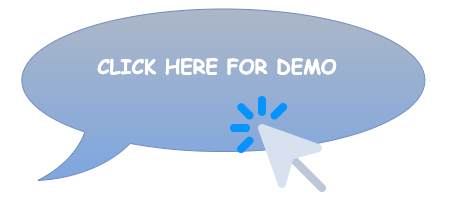
Features
-
1.Notify new message
When a new customer logs in to the chat, the green active button flashes on the merchant management screen, and when a new message arrives, a "New" tag is displayed in front of the user tag, so you can check and respond to unread messages immediately.

-
2.Chat History
Merchants can view the chat history of all users on the History tab of the Merchant Portal.

-
3.Active / Inactive
Merchants can set their status to active or inactive (offline). If the merchant is away, users will receive a message that the merchant is offline and encourage them to try again later.








